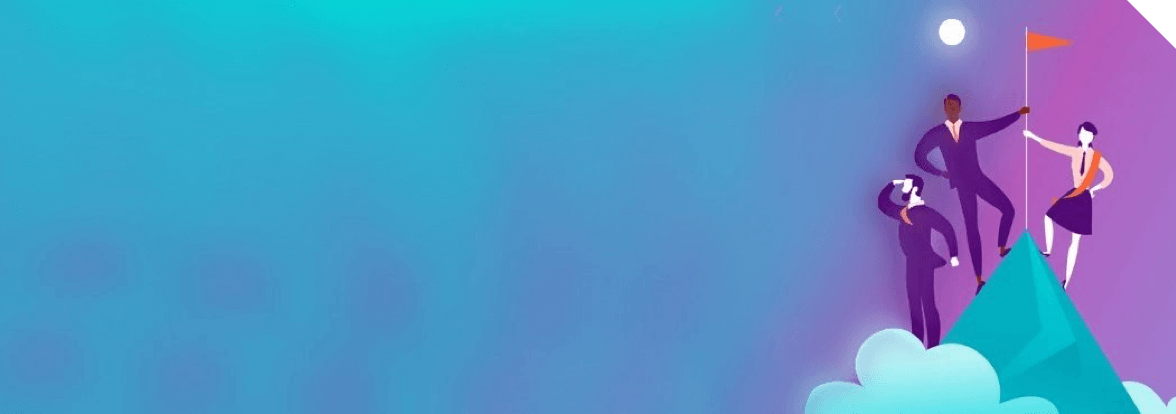Product details
How does e-BRIDGE Global Print ensure the security of user credentials?
e-BRIDGE® Global Print uses modern OAUTH2 standards to log users using supported third-party authentication providers like Microsoft® identity platform or Google Identity. This means that when a user signs in, their identity is verified by their chosen provider. Once verified, they’re directed back to e-BRIDGE® Global Print. This process ensures that usernames and passwords aren’t stored in e-BRIDGE® Global Print but managed by Google or Microsoft®.
When creating a new account, e-BRIDGE® Global Print assigns a domain based on the first customer admin user’s email address. You can enable multiple domains for the same account, but adding your current domain is recommended.
Automatic Addition of New Users
When a user logs into e-BRIDGE® Global Print using apps or the web portal, their email’s domain name determines their customer account. After successful authentication through the identity provider, the user is automatically added to that customer’s account as a user. No manual syncing or addition is needed; it’s all handled through the user’s email domain.
Adding New Users Manually
If you’re a customer admin and want to add or adjust user settings manually, you can do so through the Users tab on the web portal. You also have the ability to create additional administrators for your account.
How do I report user activity in e-BRIDGE Global Print?
When the MFP operates in CloudMDS mode, it tracks all completed print, scan, copy, and fax events on the device. These event details are collected by the device and sent to the e-BRIDGE® Global Print cloud once the job is finished. Customer administrators can access the e-BRIDGE® Global Print cloud portal to download these event reports in CSV format for both users and devices.
If a user or device is removed from e-BRIDGE® Global Print, their reporting events aren’t erased. Instead, these events are anonymized and retained in the database. This approach ensures adherence to data privacy regulations while maintaining the accuracy of reporting data.
It’s important to note that our plans include introducing search and filter functions to enhance these reports. Additionally, there are plans to integrate with other popular integration platforms.
What type of data does e-BRIDGE Global Print store?
As a multi-tenant, cloud-based application, e-BRIDGE® Global Print utilizes servers hosted on Microsoft® Azure® and Amazon Web Services™ for seamless operation. These servers process customer data, including user print data in many instances.
User Data: When users are generated, their account details are stored in the e-BRIDGE® Global Print cloud server. This information encompasses email, PIN, and other identifying elements. Whenever possible, this data is safeguarded through hashing and salting techniques. It’s crucial to note that user passwords are not retained on the e-BRIDGE® Global Print server, as authentication is executed via identity providers like Microsoft or Google.
Usage Data: In CloudMDS mode, e-BRIDGE® Global Print can monitor device events. This mode captures and transmits all device actions to the cloud server. This encompasses details about a user’s activities on the MFP, such as location, time, and performed actions.
Device Data: Every device configured with e-BRIDGE® Global Print corresponds to a record in the cloud database. These records are systematically linked to the respective customer who owns the device. Essential information about the device, such as its name, serial number, and model, is stored within the e-BRIDGE® Global Print cloud.Print Jobs: Upon submitting a print job to the queue, it’s directly uploaded to Toshiba’s cloud. The job remains in the cloud until the user either releases it at the MFP or deletes it via the portal. If a job isn’t printed within 72 hours, it’s automatically removed.
Where is the cloud app hosted?
e-BRIDGE® Global Print is a cloud-based application overseen by Toshiba, operating on Microsoft® Azure® and Amazon S3™ storage platforms. No software installation is required at the customer’s location or within a private cloud setup. Users from organizations utilizing Google or Microsoft 365® Cloud are authenticated automatically, negating the need for user creation or synchronization.
Regular updates are automated, and additional features will seamlessly integrate as they are developed.
Does e-BRIDGE Global Print support multi-factor authentication?
e-BRIDGE® Global Print leverages contemporary OAUTH2 standards to facilitate user logins through recognized third-party authentication providers like Microsoft® identity platform and Google Identity. Users are seamlessly redirected to the identity provider for credential validation upon signing in. Subsequently, the user is directed back to e-BRIDGE® Global Print.
As a result, if a user is utilizing multi-factor authentication through the third-party authentication provider, they will need to follow the standard procedures to complete each authentication step.
How do I generate a new PIN?
e-BRIDGE® Global Print PIN Login Process
Most users authenticate themselves at the MFP panel by entering a six-digit Personal Identification Number (PIN). This PIN is also utilized for registering proximity badges. A PIN is assigned to them whenever users are added to the e-BRIDGE® Global Print cloud, either by administrators or through automatic domain matching.
Generating a Fresh PIN
In the “My Settings” section of the e-BRIDGE® Global Print cloud, all users can access their existing PIN. The previous PIN is replaced by selecting the “Refresh” button, and a new random one is generated for the user. Toshiba ensures that each PIN remains unique within the same company account.